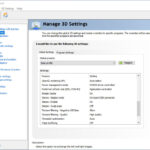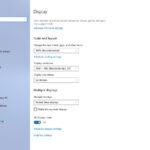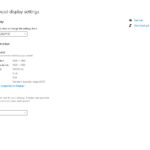In rare cases, a Windows update or other circumstances can affect the display settings of your VOXEL-MAN training simulator. If you experience problems with the stereo display, please check the following display settings.
1 NVIDIA Control Panel
- Right click on the desktop and select NVIDIA Control Panel from the context menu
- Click on Manage 3D settings at the top left of the control panel
- On the right, select
- Antialiasing – Mode: Override any application setting
- Stereo – Display mode:
- For Hi-Shock glasses: On-board DIN connector
- For NVIDIA glasses: Generic active stereo (with NVIDIA 3D Vision)
- Stereo – Enable: On
- If left and right glasses must be swapped (see individual types of 3D glasses for details), set
Stereo – Swap eyes: On (or Off, if it was already On) - Press Apply
- Close the control panel
2 Windows Display Settings
- Right click on the desktop and select Display settings
- Set
3D display mode: On - Click on Advanced display settings
- Set
Refresh rate: app. 120 Hz or 144 Hz (available settings depending on your display) - Close the settings window
Back to Help